How to set and run Bridge Virtual Network on CentOS,Kali Linux, Windows in VirtualBox. Practical example .
~
vendredi 26 juin 2015
Libellés :
CentOS
,
Kali Linux
,
Virtualbox
,
WINDOWS
Bridged Virtual Network in Virtualbox
This post will cover practical example of how to run Bridged Network on CentOS,Kali Linux and Windows in Virtualbox . It shows on how to set Virtualbox and check the Guest OS communication between each other.
In a nutshell, Bridged Network Virtualbox settings will allow Guest Operating System (OS) run as a real computer in your home network. Once enabled, Guest OS can be accessed from Internet as a real computer machine. contrary to Network Address Translation (NAT) network setting, Bridged Network will get an IP address in a similar subnet with the host .These IP addresses is assigned from the Wireless/Ethernet router.
In Bridged Network,Virtualbox software intercepts data from the host physical network adapter and inject data into it. Virtualbox utilize the host network driver or also known as "net filter" to send and receive data from the adapter. The router sees Guest OS that connected in this way as a real computer connected via Ethernet cable or wireless connection.
Below is the environment that I use for this tutorial
- Ethernet/Wireless router
- Ubuntu ( Virtualbox Host )
- Kali Linux (Guest OS 1)
- CentOS (Guest OS 2)
- Windows(Guest OS 3)
Virtualbox Bridged Network Diagram
Below is the network topology in Virtualbox.Kali Linux, CentOS and Windows connection only happens virtually where there is no physical wiring between them.IP address will be assigned by Ethernet/Wireless Router. Make sure you enable DHCP function on your Ethernet/Wireless router.
Since the IP address is assigned by the router, the IP address will be assigned differently for each user.
Bridged Virtualbox setting
1) Enable Bridged network setting in Virtualbox for Windows,Kali Linux and CentOS . Go to "Settings>Network"
 | |
| Wlan1 is how the host connect to Internet |
2) Run all three Guest OS . Once all three Guest OS is up and running, check each Guest OS IP address and ping other Guest OS to make sure they can communicate .
3) Check IP address for Windows,Kali Linux and CentOS .All the Guest OS will get it's IP address assign from Ethernet/Wireless Router .
3.1) Windows IP address is "192.168.0.9" . Ping Kali Linux and CentOS respectively
3.2) Kali Linux IP address is "192.168.0.10" . Ping Windows and CentOS respectively.
3.2) CentOS IP address is "192.168.0.11" .Ping Kali Linux and CentOS respectively.
4) Try to browse internet from your Guest OS .
Conclusion
- Bridged network allow Guest OS connect to internet as a normal computer
- Bridged network IP address is assigned by Ethernet/Wireless router
- Guest OS able to communicate with each other .
For more information on this topic,please visit here





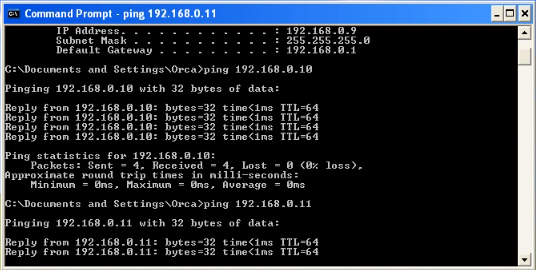



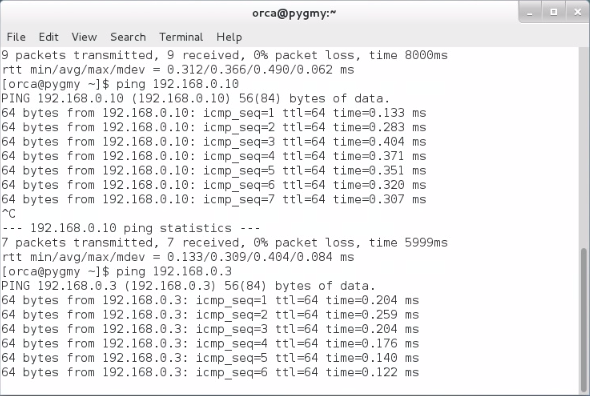





0 commentaires :
Enregistrer un commentaire